How To Setup Your Google Ads Account?
Here's our step by step guide to setting up your Google Ads for your business.
06.03.19
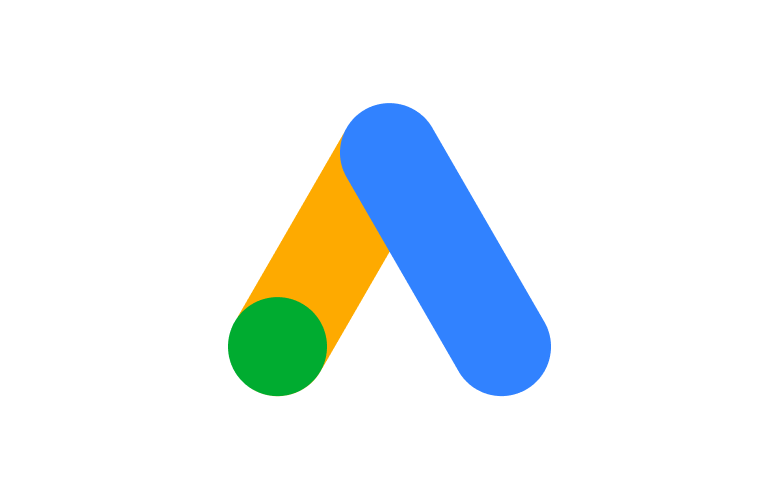
Whether you’re looking to bring in new website visitors, grow online sales, get the phones ringing or keep customers coming back for more, advertising through Google Ads can help. Here’s our step by step guide to setting up your Google Ads for your business.
Setup Google Ads
First up we’re going to look for the right keywords to target. For more detail on choosing the right keywords read our article choosing the right keywords here.
- Sign in to your Google Ads account.
- Find the keyword planner within the main menu under Tools > Keyword Planner.
- Choose Find New Keywords and enter any words, phrases, or a website URL that is related to your business.
- Click Get Started to see related keywords and average monthly searches.
Setup a Campaign
- Once your keywords are setup you are ready to start to create your ads. Select Campaigns from the left-hand sidebar.
- Select New Campaign to start setting up your campaign.
- Select a relevant objective/goal or create a campaign without one.
- Search for a relevant campaign type (ie. website visits, phone calls, etc) and click Next.
- Create a name for your campaign and enter any other details.
- Make sure the Search Network is ticked and the Display Network is unticked.
- For your location targeting, you can opt for worldwide or narrow down to your local area. The advanced search will allow you to do radial targeting.
- Click on the Location Options if you are choosing a local area and enter the target area and any excluded area.
- Unless your site is multilingual, skip the language settings.
- Set your daily budget for the month. Commonly, you won’t pay more than your daily budget times the average number of days in a month. Some days you might spend less than your daily budget, and on others, you might spend up to twice as much. If you wish to spend $350 a month on ads it is $350 divided by 30.4 days = $11.50 daily spend. We advise against setting your delivery method to accelerated as you will spend your budget quickly and might miss out on clicks later in the day.
- Within the bidding box for What do you want to focus on? make sure this is set to Clicks with an option maximum cost per click.
- Finally, select Save and Continue and watch your campaign begin!
Setup Ad Groups
- You are now ready to create your ad groups. Select Ad Groups from the left-hand sidebar below Campaigns.
- Select New Ad Group to start your setup. Each ad group should be centred around a specific theme with all the keywords related to that theme. For example, if you buy and sell from your business, one ad group would be buying focused and another would selling focused.
- Once all your ad groups are created click Save and Continue to begin making the ads.
- Each ad group needs at least 2-3 ads, but for the initial setup we suggest creating at least one ad per ad group. You can send users to any page on your site so make sure you send them to the most relevant page based on the ad group keywords and don’t just send them all to the homepage. It is best to use all headlines and description fields when possible.
- Once all your ad group are setup, hit the final Save and Continue button and your first campaign is now ready to go live.
- There is a review process that will need to take place before your ads can be seen by users. This is an automated process and usually takes a few hours. If you haven’t already you can enter your billing details by clicking on Tools main menu and selecting Billing & Payments. Once a valid form of payment has been set up and your ads are approved, your campaigns will go live. It will take about 5 days for the campaign to be fully optimised, so we recommend waiting about 10 days before making any major change to the campaigns.
- If you want to see what search terms are triggering your ad to show, click on Keywords from the left-hand sidebar and then select Search Terms. If you see search terms that you don’t want your ads to be seen with, select all the relevant terms and select Add as negative keyword.
Want us to set up Google Ads for you?
While running your own ads account sounds easy on the surface, setting up and running a successful Google Ads campaign can be difficult for some or too time-consuming for others. Google is known to change policies and the ways their ads function, and if you are not on top of it, your ads can stop running for a day or more, and in some cases a week until Google notifies you.
We take all the stress and guesswork out of it for you. This means you can focus on your customers while we do all we can to direct potential clients to you. We specialise in setting up and maintaining effective Adword Campaigns.
Give our team a call on 07 5535 0063 or fill in our contact form to get started.
Join the conversation
Leave a Reply
You must be logged in to post a comment.


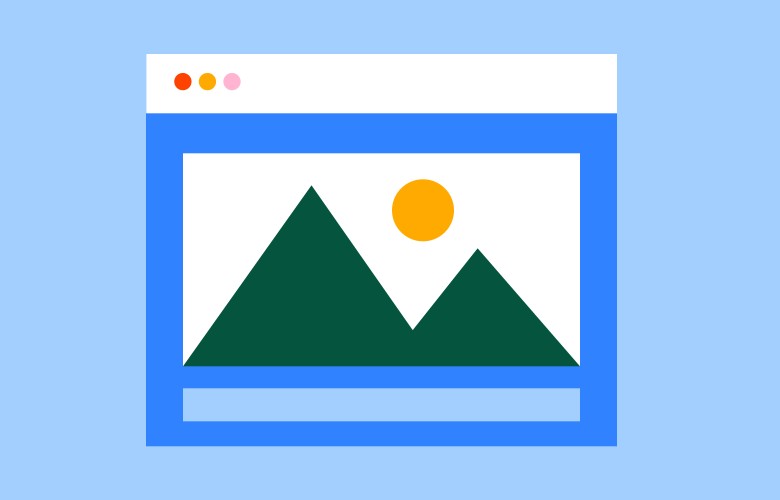
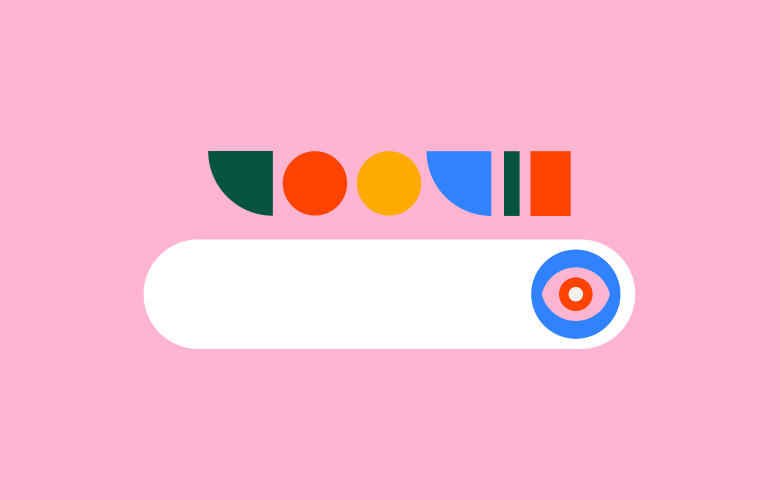
Good guide, quick and concise…
What kind of campaigns are more effective? of search or display? thanks
Hi D.Gomez,
Thanks for reading!
It depends on what your goal is with your Google Ads Campaigns. Display Campaigns are great for raising brand awareness and retargeting those who have visited your site previously. Search ads are better for direct keyword searches relating to your business offerings, products or services. If you are selling items through an online store you can also use Google Shopping Campaigns to display your product listings on Googles search & shopping network.